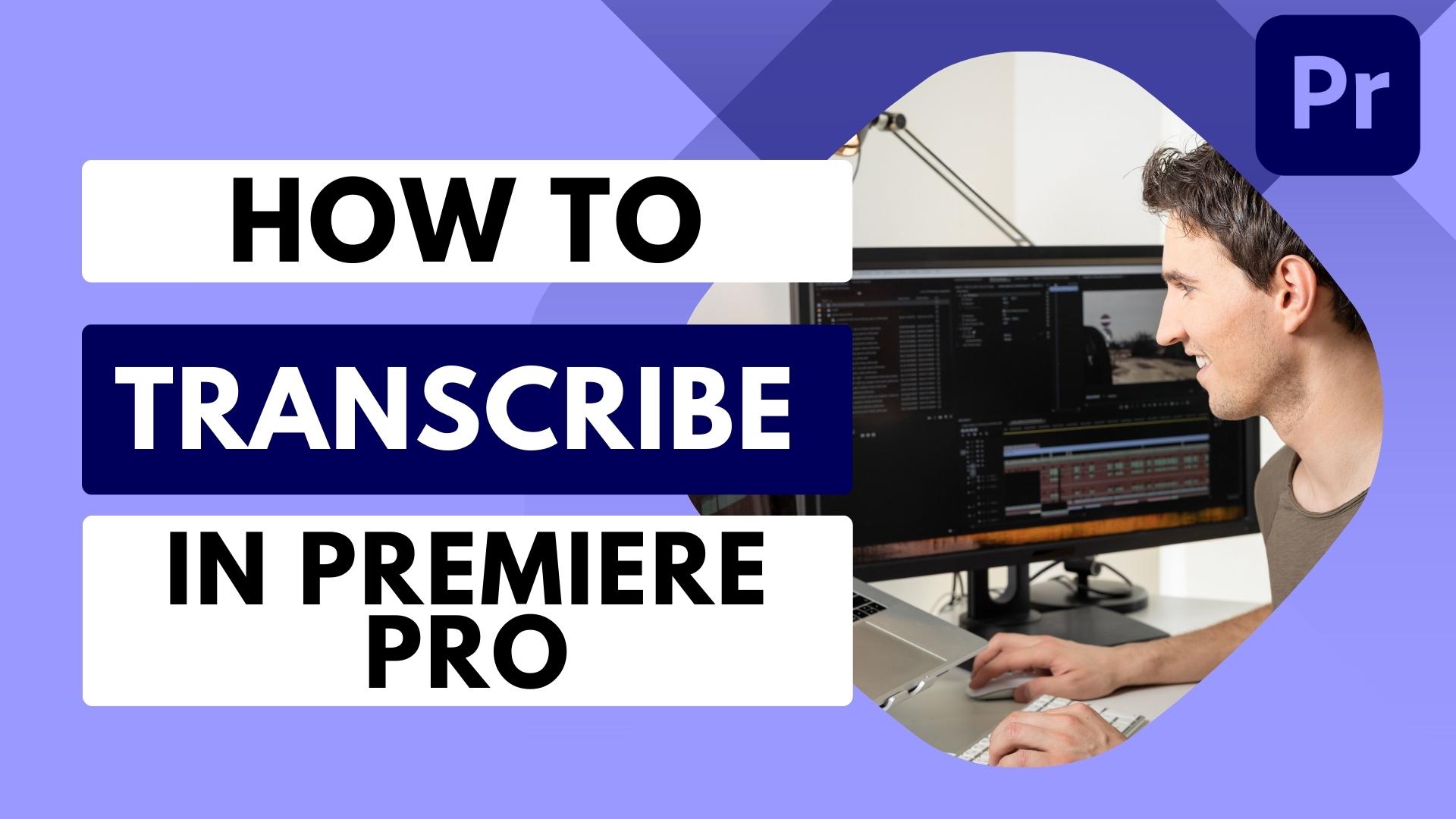I will show you how to transcribe your videos in Adobe Premiere Pro in this video. This is a great way to make your videos more accessible to people who are deaf or hard of hearing, and it can also help people who are learning English as a second language.
I will walk you through the steps of transcribing your video, from importing the audio to editing the transcript. I will also show you how to add captions to your video to display them on the screen.
To this end, you can transcribe your videos in Adobe Premiere Pro like a pro!
Here are some additional tips for creating a good YouTube video:
- Make sure your title is clear and concise.
- Use keywords that people are likely to search for.
- Keep your description short and informative.
- Use high-quality video and audio.
- Edit your video to make it engaging and exciting.
- Finally, promote your video on social media and other channels.
Here is a step-by-step guide on how to transcribe videos in Adobe Premiere Pro:
- Open Adobe Premiere Pro and import your video.
- In the Text panel, click the “Transcript” button.
- Select your language and audio track in the “Create Transcript” window.
- Finally, click the “Transcribe” button.
- Premiere Pro will begin transcribing your audio. This may take a few minutes.
- Once the transcription is complete, you can edit it as needed.
- Click the “Captions” button in the Text panel to add captions to your video.
- In the “Captions” window, select the “Create Captions” option.
- Select your language and audio track in the “Create Captions” window.
- Click the “Create Captions” button.
- Premiere Pro will create a new caption track for your video.
- You can edit the captions as needed.
- To export your video with captions, click the “Export” button in the Text panel.
- In the “Export” window, select your desired format and settings.
- Click the “Export” button.
Your video will now be exported with captions. You can share it with others or upload it to a video-sharing website.
Here are some additional tips for transcribing videos in Adobe Premiere Pro:
- Use a high-quality microphone when recording your audio. This will help to ensure that the transcription is accurate.
- If you have a long video, you may want to transcribe it in sections. This will make the transcription process more accessible and less time-consuming.
- Be sure to edit the transcript carefully before adding it to your video. This will help ensure that the transcription is accurate and error-free.
- If you are unsure how to transcribe a particular word or phrase, you can use a dictionary or online search engine to find the correct spelling.
- You can also use a speech-to-text service to transcribe your audio. However, it is essential to note that speech-to-text services are not always accurate, so editing the transcript carefully before adding it to your video is critical.