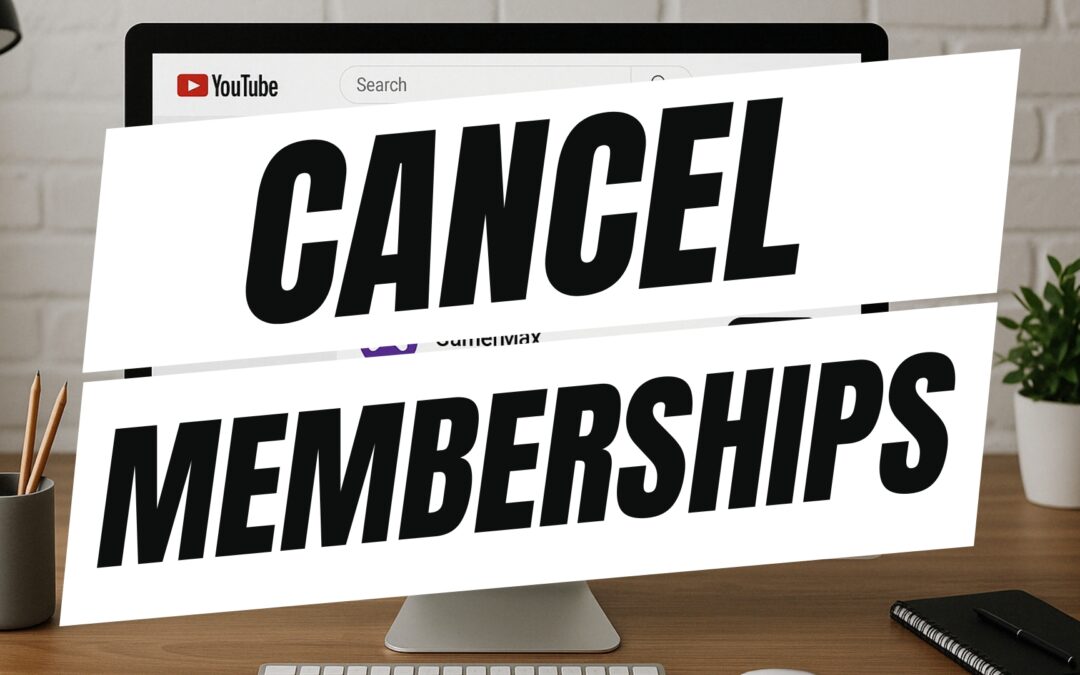If you’ve ever joined a YouTube channel to support your favorite creator but later decided you want to stop the recurring payment, you’re not alone. Whether you’re reworking your budget, shifting your support to another creator, or simply no longer interested in the perks, canceling a YouTube Channel Membership is quick and painless.
In this guide, I’ll walk you through how to cancel a YouTube Channel Membership on both desktop and mobile devices.
✅ What Is a YouTube Channel Membership?
YouTube Channel Memberships allow viewers to support their favorite creators with a monthly subscription. In exchange, members often get perks like exclusive badges, emojis, members-only posts, behind-the-scenes content, or early access to videos.
But if you’re ready to opt out, the cancellation process is simple.
🔧 How To Cancel a YouTube Channel Membership (Desktop)
-
Go to YouTube.com and make sure you’re signed into the account with the active membership.
-
Click your profile picture in the top-right corner.
-
Select “Purchases and memberships.”
-
Under the Memberships section, find the channel you want to stop supporting.
-
Click “Manage Membership.”
-
Then click “Deactivate” or “Cancel Membership.”
-
Confirm the cancellation.
Note: You’ll continue to have access to any membership perks until the end of the current billing cycle.
📱 How To Cancel a YouTube Membership on Mobile
If you’re using the YouTube app:
-
Tap your profile photo.
-
Go to “Purchases and memberships.”
-
Tap the membership you want to cancel.
-
Choose “Cancel” or “Deactivate,” and confirm.
This process works similarly whether you’re on iOS or Android.
🎯 Important Things To Know
-
Canceling a membership won’t delete your YouTube account or unsubscribe you from the creator’s channel.
-
You can always rejoin in the future if you change your mind.
-
If you signed up via the App Store or Google Play, you may need to manage the cancellation through those platforms instead.
🎥 Watch the Full Tutorial
🧠 Final Thoughts
YouTube Channel Memberships are a great way to support creators—but sometimes it’s time to take a break or switch things up. Hopefully, this guide made it clear and easy for you to cancel your membership.
Looking for more helpful tech tutorials like this one? Remember to subscribe to my YouTube channel and explore more guides here on ThinkTutorial.com.
📬 Stay In The Loop
Want weekly tips on productivity, tech, and online business?
Join my newsletter: The Entrepreneur’s Minute