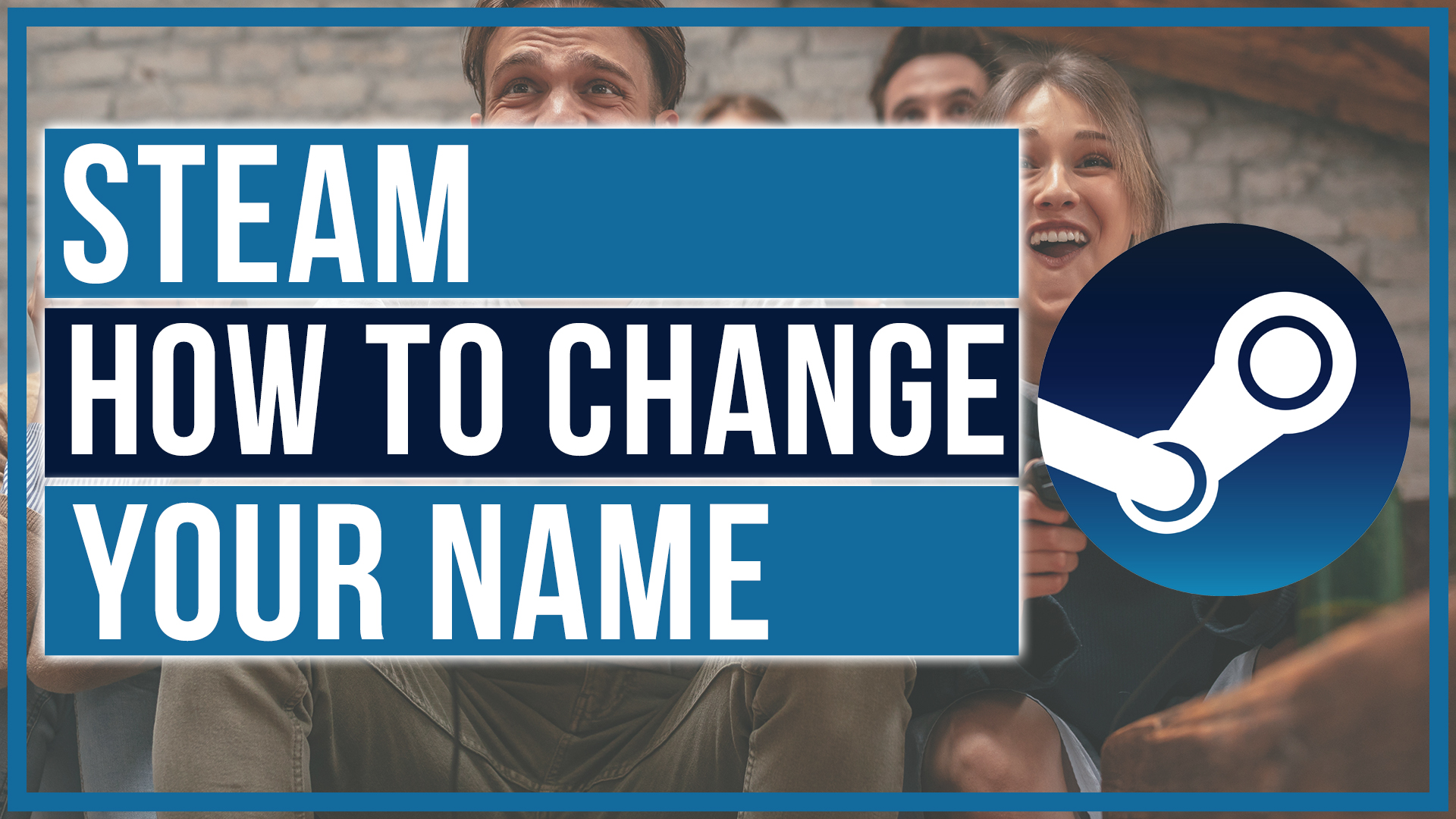In this tutorial, I will show you how to change your Steam “Display” name. This will NOT change your login name. This is locked. What you will be seen as on steam is your Display nam NOT your login name.
First, login to your Steam account and hover over your Steam name at the top of the screen to go to your Profile Page.

Once on your profile page, click on the “Edit Profile” button to get to your admin settings.

On your profile page you will now see the option to change your Steam name. You can change the following:
Display Name, Real Name, and Profile URL.
Change what you want and then click the blue “Save” button at the bottom of this page.

You have now successfully changed your Steam name!
If you want to watch a video tutorial on how to do this, watch the video below.