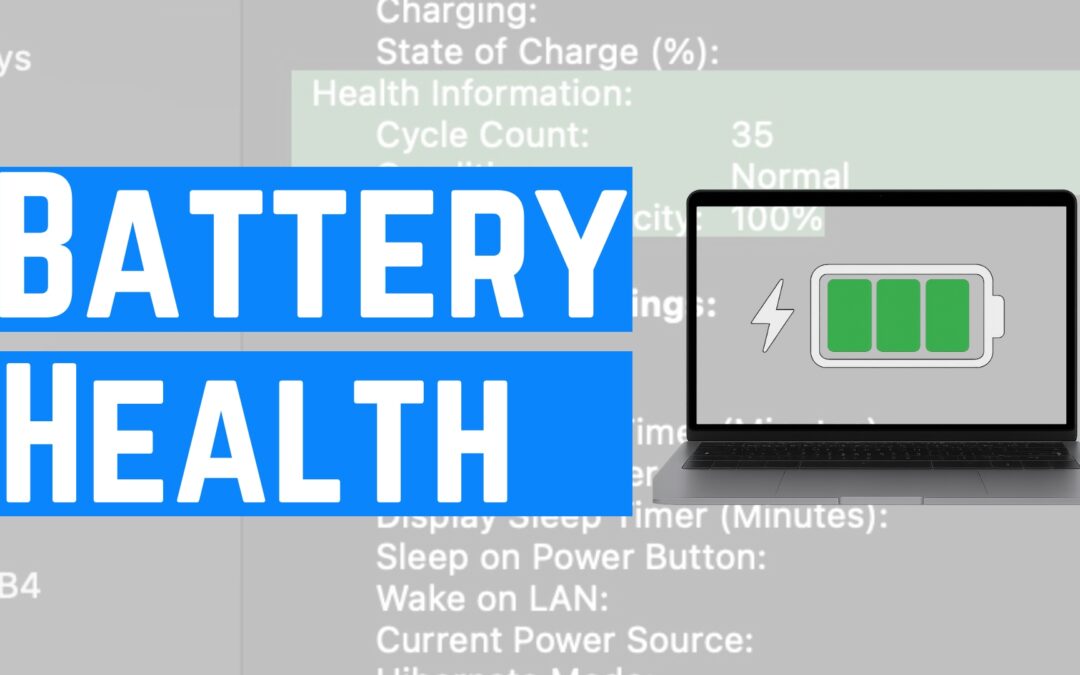1. Open the Apple Menu
Click the Apple logo in the upper-left corner of your screen.
2. Go to
About This Mac
From the dropdown, select About This Mac. You’ll see your current macOS version listed (e.g., macOS Sequoia 15.5 or whatever version you’re on).
3. Click
More Info
A new window will open. Scroll down until you see System Report and click it.
4. Open the
System Report
This opens a detailed view of your system hardware and configurations.
5. Select
Power
from the Sidebar
On the left-hand side, scroll until you see Power. Click it.
6. Look for the
Battery Information
Section
Scroll down the right pane until you see a section called Health Information.
Here’s what you’ll find:
-
Cycle Count: This is the number of charge cycles your battery has gone through.
-
Condition: This will typically say “Normal,” “Service Recommended,” or “Replace Soon.”
-
Maximum Capacity: This shows the battery’s health as a percentage. For example, 100% means the battery is still at full health, while 92% means it holds 92% of its original charge capacity.
✅ What Your Numbers Mean
-
A cycle count under 300 means your battery is still fairly fresh.
-
Over 800? You’re approaching the end of your battery’s expected life span.
-
If Condition says anything other than “Normal,” it might be time to replace the battery.
In my example, the cycle count was 35, condition was Normal, and the maximum capacity was still 100%—which means this MacBook is in great shape!
📦 Final Thoughts
Knowing your MacBook’s battery cycle count is a smart move—especially if you’re troubleshooting battery issues or thinking about buying/selling your machine. It only takes a minute to check, and it gives you great insight into the overall health of your device.
If this guide helped, consider subscribing to the Think Tutorial YouTube channel for more simple, step-by-step tech tutorials!