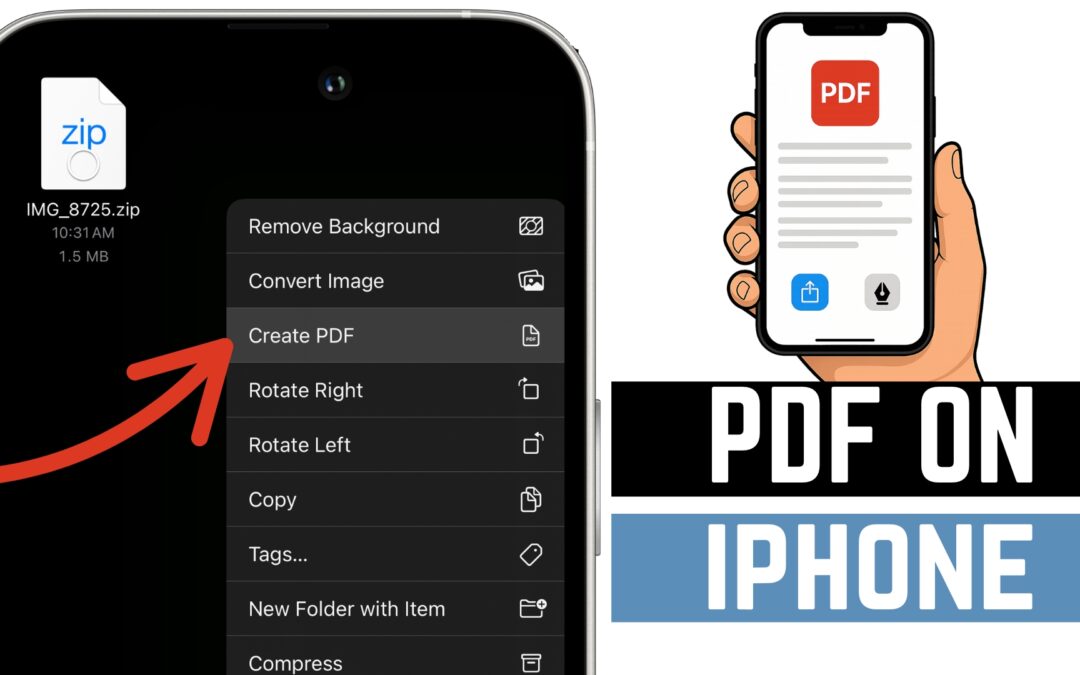Creating a PDF on your iPhone has never been easier — and in this guide, I’ll show you exactly how to do it using the built-in tools that come with iOS. Whether you want to save a webpage, convert an image, or turn a document into a shareable PDF, Apple has made it super simple. No extra apps needed.
Let’s walk through the different ways to create PDFs on your iPhone — step by step.
🧾 Convert a Webpage to PDF
Have a blog post or recipe you want to save or share? Follow these steps:
-
Open Safari and navigate to the webpage you want to convert.
-
Tap the Share icon (a square with an arrow) at the bottom of the screen.
-
Scroll and tap “Print.”
-
Use two fingers to pinch out/zoom in on the print preview — this opens a full-screen PDF preview.
-
Tap the Share icon again, then choose “Save to Files” or send it via Mail, Messages, or AirDrop.
✅ Just like that, you’ve saved the webpage as a PDF!
🖼 Convert Photos to PDF
Turning images into a PDF is perfect for sharing multiple pictures in a single file.
-
Open the Photos app and select one or more images.
-
Tap the Share button.
-
Choose “Print” from the share options.
-
Zoom in on the preview using two fingers.
-
Tap the Share icon again and choose how you want to save or send the PDF.
This method works beautifully for receipts, screenshots, or any image you want to keep tidy.
📂 Use the Files App to Create PDFs
Already have a document in your Files app? Here’s the easiest way to convert it:
-
Open the Files app.
-
Locate the file you want to turn into a PDF.
-
Long-press on the file.
-
Tap “Create PDF.”
iOS instantly creates a PDF version in the same folder. Fast and seamless!
✏️ Bonus Tip: Use Markup Tools
Before saving your new PDF, you can sign it, highlight text, or draw on it with Apple’s Markup tools:
-
After zooming in on the print preview, tap “Markup” (the pen tip icon).
-
Use your finger or Apple Pencil to sign, write notes, or annotate.
-
Once done, tap Done, then Save to Files or share.
This is super helpful when signing forms or making quick notes before sending a file.
🎬 Watch The Video
🧠 Final Thoughts
Your iPhone is more powerful than you think — and being able to quickly create PDFs from anything (photos, notes, web pages, documents) makes it an even more useful tool. No apps, no subscriptions — just built-in Apple magic. ✨
Let me know in the comments if you’ve got any other iPhone productivity questions — and don’t forget to subscribe on YouTube for more tips!