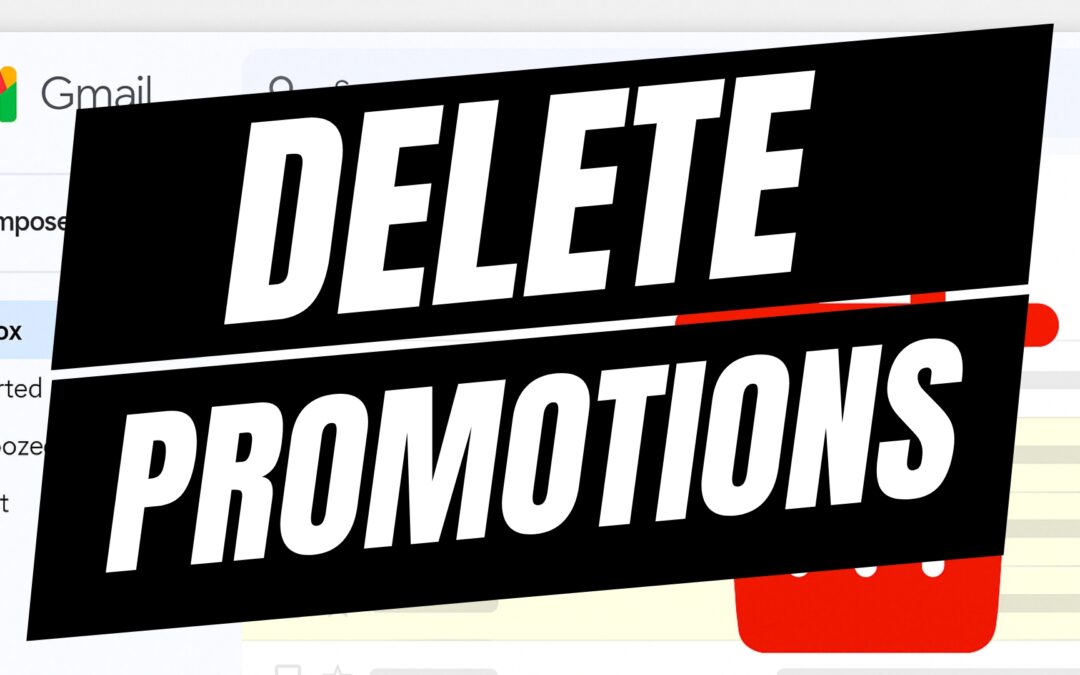If you’re anything like most Gmail users, your Promotions tab is probably overflowing with marketing emails, sales notifications, and coupons you never signed up for. It adds up quickly—and suddenly you’re staring at thousands of unread messages.
In this tutorial, we’ll walk you through how to delete all Gmail Promotions in just a few clicks. It’s fast, satisfying, and best of all—it’s built into Gmail by default.
✅ No third-party tools required.
✅ Works on both desktop and laptop browsers.
✅ You can delete thousands of emails in seconds.
🧭 Step 1: Open Your Gmail Inbox
Head to Gmail.com and log into the account you want to clean up.
Once you’re in, locate the “Promotions” tab at the top of your inbox, next to Primary and Social. Click on Promotions to view only those types of emails.
📝 Step 2: Select All Promotions Emails
In the top-left corner of the list of emails, click the checkbox. This will select all visible emails on that page.
But don’t stop there!
Right after you click the checkbox, a message will appear at the top that says:
“All 50 conversations on this page are selected. [Select all conversations in Promotions]”
Click on “Select all conversations in Promotions.” This is the key to selecting every promotional email in your account—not just the first 50.
🗑️ Step 3: Click the Trash Icon
Now that every promotional message is selected, click the trash can icon in the toolbar at the top.
Gmail may ask you to confirm—go ahead and click OK or Confirm.
Depending on how many emails you’re deleting, it may take a few moments to complete. Gmail will quietly clean house in the background.
🧼 Optional: Empty Your Trash Folder
Deleted emails will be moved to your Trash, where they’ll stay for 30 days before being permanently deleted.
If you want to free up storage space immediately:
-
Click on Trash in the left-hand sidebar.
-
Select “Empty Trash Now” at the top.
🎯 Bonus Tip: Automate Promotions Cleanup
If your inbox fills up quickly, consider setting up a Gmail filter that automatically deletes or archives promotions as they arrive.
You can do this by:
-
Clicking the gear icon > See all settings
-
Going to the Filters and Blocked Addresses tab
-
Creating a new filter using terms like category:promotions
-
Choosing “Delete it” as the action
We’ll cover this in a separate tutorial—subscribe to stay tuned!
💡 Final Thoughts
Decluttering your Gmail inbox doesn’t have to be overwhelming. With just a few clicks, you can delete thousands of promotional emails at once and get your inbox back under control
🎥 Watch on YouTube: