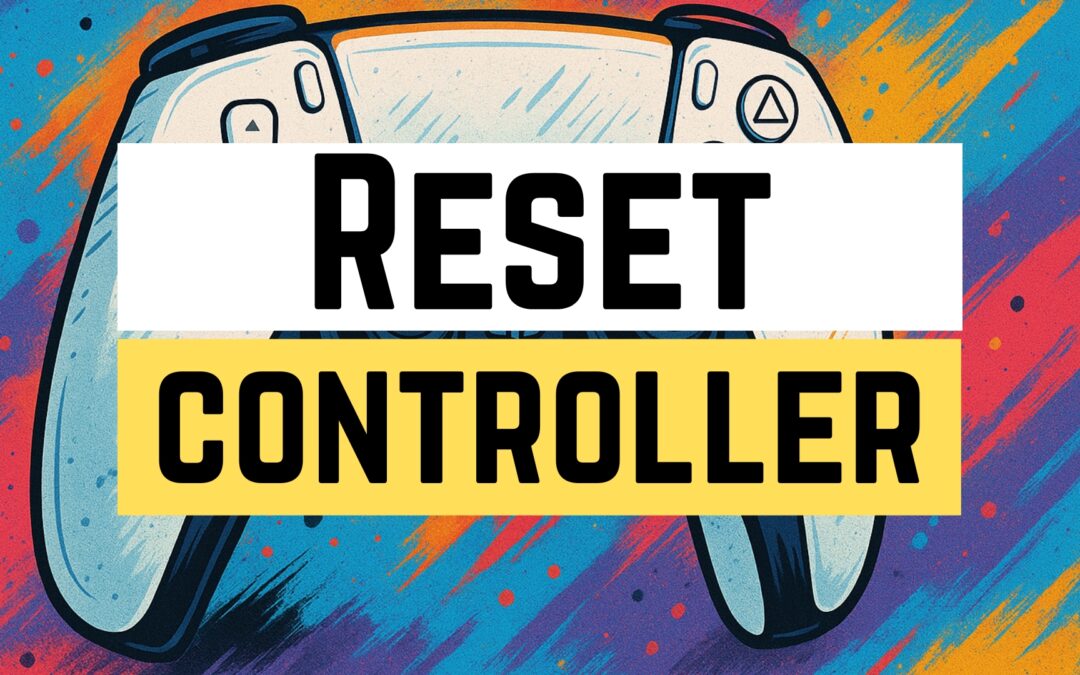If your PlayStation 5 DualSense controller is acting up, won’t connect, or just isn’t working like it should, a quick reset might be the simple fix you need. In this guide, I’ll walk you through two fast and easy ways to reset your PS5 controller so you can get back to gaming.
Whether you’re dealing with syncing problems or unresponsive buttons, here’s how to reset the PS5 controller in less than a minute.
🔄 Method 1: Hard Reset Using a Paperclip or Pin
This method physically resets the controller and is perfect if it won’t turn on, won’t connect, or is unresponsive.
Steps:
-
Turn off your PS5 console completely.
-
Flip the controller over.
On the back, near the L2 button, you’ll see a small hole—that’s the reset button.
-
Insert a paperclip or SIM tool into the hole.
-
Hold the button for 5–10 seconds.
You won’t hear any sound or vibration—just trust the process.
-
Reconnect the controller
Plug it into your PS5 using a USB-C cable and press the PS button. It should re-pair automatically.
🎮 Method 2: Reset Using Button Combination
If your controller is close to your console and powered, this method can help reconnect wirelessly.
Steps:
-
Press and hold the Share button and the PS (center) button at the same time.
-
Hold for a few seconds until the light starts flashing.
-
Your controller should now be in pairing mode and reconnect to your console.
This is a great method to try if your controller won’t sync after turning your PS5 back on.
✅ Final Thoughts
And that’s it! Two quick and easy ways to reset your PS5 DualSense controller. Whether you go the pin-reset route or use the button combo, this should solve most connection or performance issues with your controller.
If this tutorial helped you out, consider subscribing to my YouTube channel for more tech tips and tutorials!