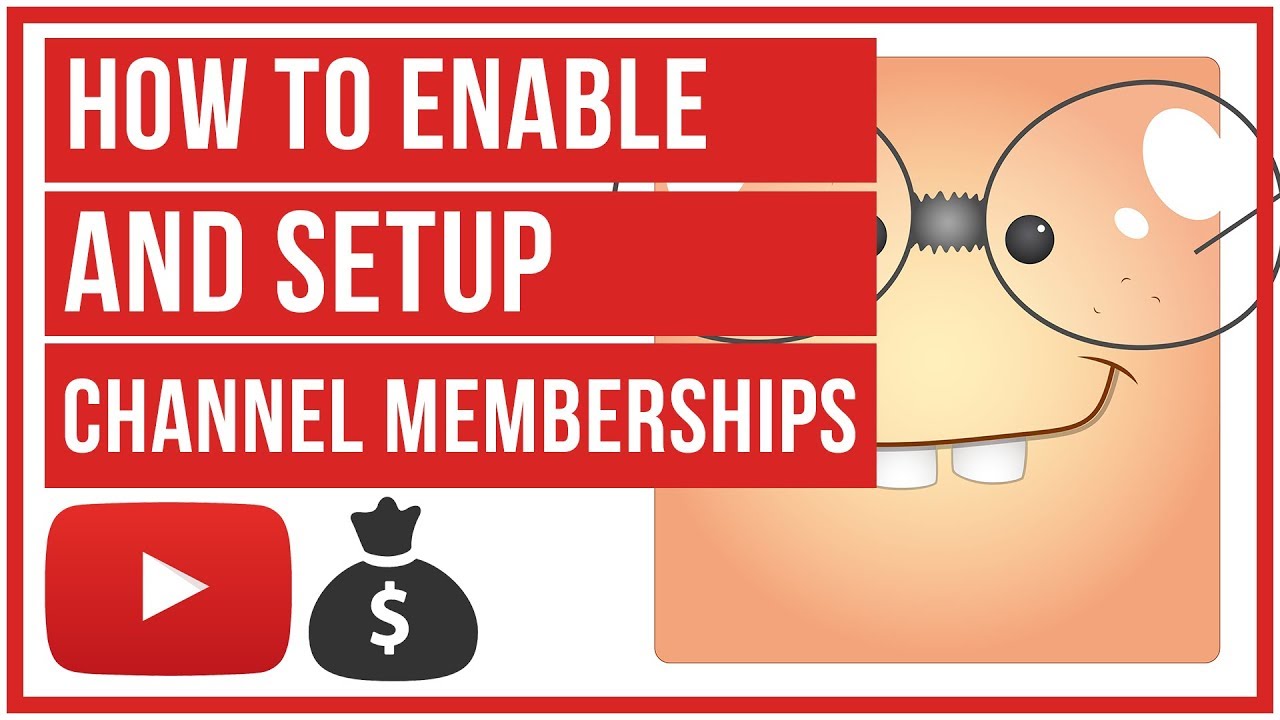Today I’m going to walk you through how to set up YouTube channel memberships and how to set up perks for your members.
There are minimum requirements to set up a YouTube channel membership so make sure you check those out before you get started. You can manage your memberships under the Channel Memberships option in Creator Studio and see how many members you have, who they are, and how long they have been with you.

There are 3 different “perks” you can offer to those who sign up for a channel membership.
Loyalty Badges: these are custom badges that will show up next to a member’s name when they comment on a video or in one of your live streams. Members’ names will also be another color when commenting so it’s another way for them to stand out as members and promote the channel membership perks.
Be sure to pay attention to the minimum and maximum size for loyalty badges. I used a stock image site and resized the pictures to the correct badge size. I would encourage you to design them yourself or have someone else design them for you.
You can assign different loyalty badges for different member milestones. For example, new members get a certain badge while 1 year members get another and so on.

Custom Perks: Must be approved. Some examples of custom perks could be member only live streams or a member only giveaway. You can submit perks for approval by providing the perk name and instructions on how it will be awarded. Then you simply submit for approval.

Custom Emoji: Members get emojis that only they can use during live streams.

I hope this tutorial on how to set up YouTube channel memberships was helpful. If you have any questions, feel free to leave those in the comments below.
For another great YouTube tutorial, be sure to check out my post on how to live stream on YouTube.
If you’re not subscribed to my YouTube channel, make sure you go over and watch my videos and subscribe.