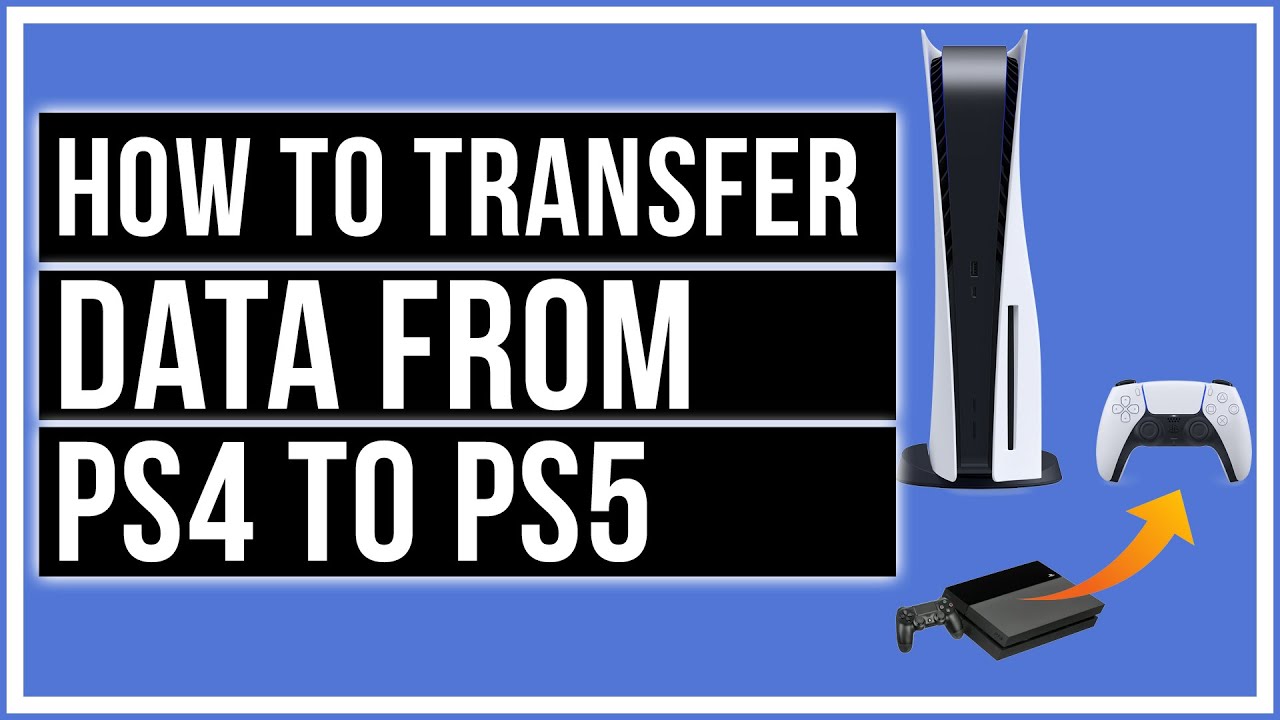Today I’m going to walk you through how to transfer data from PS4 to PS5. To get started, turn on both Playstation systems and make sure they are connected to the same network. You don’t need 2 displays–you can just hook up your PS5 to your TV and make sure your PS4 is turned on. You could also connect them via ethernet as well. Be sure your PS4 is updated before you get started.

- On your PS5, go to Settings in the upper right hand corner. Scroll down and select System.
- Under System Software, scroll down to Data Transfer.
- Hit Continue to transfer data from your PS4 to PS5. Transferring your data will not remove it from your PS4.
- It will then search for and find your PS4 if everything is set up properly.
- You will be prompted to press the Power button on your PS4 for 1 second until it beeps.
- The next screen will allow you to select saved data to transfer to your PS5. It’s important to remember that this is not the actual game you’re transferring at this point–just saved data.
- You can select all or select data by individual game.
- Once you’ve selected the data you want to transfer, hit Next in the lower right corner.
- The next screen will allow you to actually transfer over your actual games and apps.
- Select which games and apps you want to transfer and hit Next in the lower right corner.
- The next screen will give you an estimated transfer time. Click Start Transfer.
- Once the transfer is done, you should be able to restart your PS5 system and see all of your games in your Game Library.

I hope this tutorial on how to transfer data from PS4 to PS5 was helpful. If you have any questions, feel free to leave those in the comments below.
For another great Playstation tutorial, be sure to check out my post on how to change your PSN name for free.
If you’re not subscribed to my YouTube channel, make sure you go over and watch my videos and subscribe.