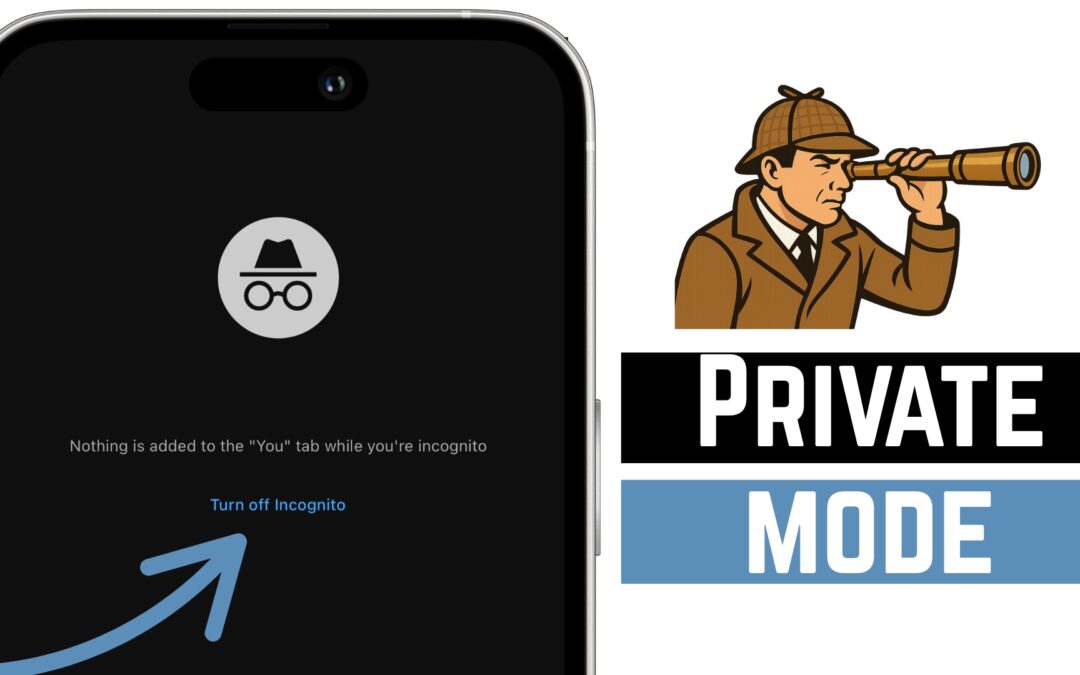If you want to browse YouTube privately without saving your search or watch history, YouTube’s Incognito Mode is a great feature—especially when you’re borrowing someone else’s device or just want to keep things a bit more discreet.
In this quick tutorial, I’ll walk you through exactly how to turn Incognito Mode on and off inside the YouTube mobile app on both iOS and Android devices.
✅ How To Turn On Incognito Mode in YouTube
-
Open the YouTube App on your iPhone or Android device.
-
Tap on the “You” tab (your profile icon) at the bottom right of the screen.
-
Swipe left or right along the top row until you find the “Turn on Incognito” option.
-
Tap “Turn on Incognito.”
-
You’ll now see a blank search bar at the top, and at the bottom of the screen, it’ll confirm that “You’re Incognito.”
When in this mode:
-
Your search and watch history won’t be saved.
-
You’re essentially browsing in a private session.
❌ How To Turn Off Incognito Mode in YouTube
Ready to go back to normal browsing and resume saving your watch history? Here’s how:
-
While still in Incognito Mode, tap the “You” icon again.
-
Tap the blue “Turn off Incognito” button.
-
You’ll be taken back to the regular version of YouTube—your activity will now be tracked and added to your history again.
⚠️ Reminder: If you want to fully clear your search or watch history later, you’ll need to do that manually in your settings.
Why Use Incognito Mode?
Here are a few reasons you might want to enable this feature:
-
Browsing without influencing your recommendations.
-
Preventing your searches from being saved to your account.
-
Quickly watching content without needing to sign out of your account.
It’s simple, fast, and very handy when you need it.
Final Thoughts
Using YouTube’s Incognito Mode is a straightforward way to maintain privacy during your viewing sessions. Whether you’re watching content you don’t want added to your suggestions or just keeping things tidy on a shared device, this feature has you covered.
👉 If this tutorial helped, consider subscribing to the Think Tutorial YouTube channel for more helpful tech how-to’s.