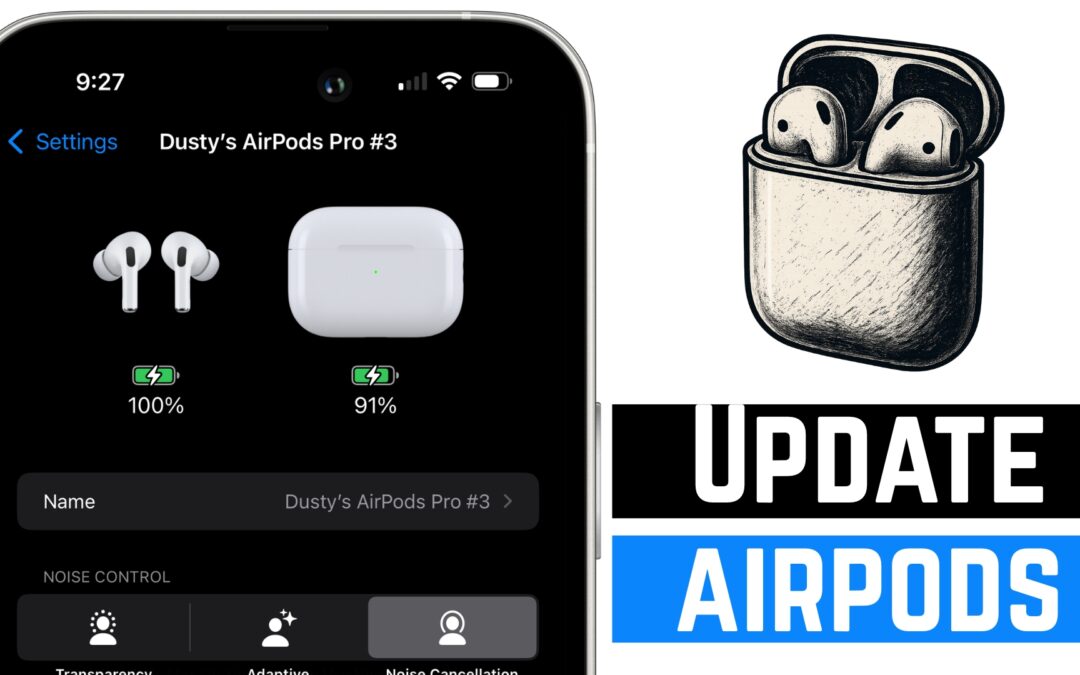✅ What You’ll Need Before Updating
Before you begin, make sure you have the following:
-
Your AirPods (any model)
-
An iPhone or iPad connected to Wi-Fi
-
The AirPods charging case
-
A power source (USB-C, Lightning, wall outlet, or wireless charger)
🔌 Step 1: Plug in and Charge Your AirPods
The first requirement is that your AirPods must be charging. Here’s what to do:
-
Place the AirPods in the charging case.
-
Plug the case into power (via cable or wireless charging).
-
Make sure the lid is closed.
💡 AirPods will only update when charging and not in use.
📶 Step 2: Keep Them Close To Your iPhone or iPad
Next, ensure your iPhone or iPad is:
-
Turned on and connected to Wi-Fi
-
Within Bluetooth range of the AirPods (same room is perfect)
-
Not actively using the AirPods (they should be in the case)
Once everything is set, leave them alone for at least 30 minutes. The firmware update process happens silently in the background during this time.
🔍 Step 3: How To Check the Firmware Version
Want to verify whether your AirPods were updated? Here’s how:
-
Connect your AirPods to your iPhone or iPad.
-
Open Settings > Bluetooth.
-
Tap the “i” icon next to your connected AirPods.
-
Scroll down to find the Version number under About.
You’ll see something like:
Version: 7E93 (actual version depends on your model and release date)
📄 Step 4: Confirm the Latest Firmware Version
To check if your AirPods are running the latest firmware:
-
Tap on the URL shown next to “Firmware details available at”
-
You’ll be taken to an official Apple support page with the current firmware versions for each AirPods model
Compare your version number with Apple’s listed version for your model. If they match — you’re up to date!
⚠️ Trouble Updating? Try This
If your firmware hasn’t updated yet:
-
Reconnect the AirPods to your iPhone
-
Charge them again with the case closed
-
Leave them near the iPhone for 30+ minutes
This process usually forces the update to install.
✅ Final Thoughts
Apple doesn’t make it super obvious how AirPods firmware updates work — but now you know exactly what to do to keep your audio gear fresh and fully updated.
If you found this guide helpful, be sure to check out our other quick tutorials on ThinkTutorial.com and subscribe to our YouTube channel for more weekly tech tips!