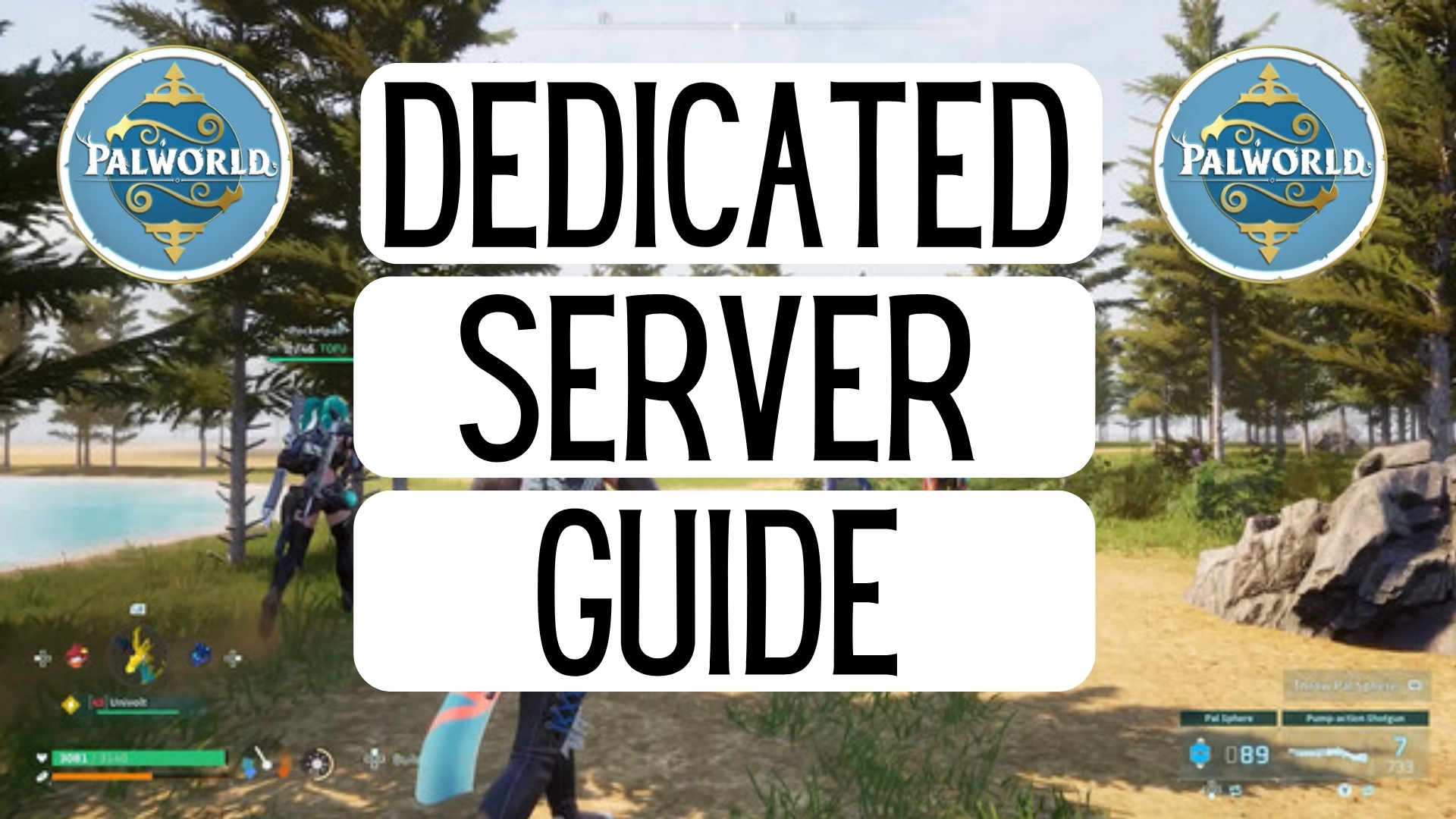Forget the limitations of public Palworld servers! Take full control of your Palworld experience with a dedicated server, crafted and customized to your liking. Whether you’re building a haven for friends or an unforgiving PvP arena, this comprehensive guide will walk you through every step of setting up your own Palworld paradise.
Get Your Tools Ready:
- Download the Dedicated Server: Owning Palworld on Steam makes things easy. Just search your library for “Palworld Dedicated Server” and install it. If you don’t own the game, SteamCMD comes in handy. Download it from Steam Tools and create a script with the following command:
login anonymous
app_update 1413860 validate
quit
Run the script in a folder where you want the server files (e.g., PalworldServer).
-
Open the Ports: Your server needs to be heard! Find your router’s model online and follow the instructions to open ports 8211 and 27015. This allows players to connect to your server.
-
Launch the Server: Navigate to your Palworld Server folder and run “palserver.exe.” This creates a settings folder, so close the program for now.
Time to Configure:
-
Edit your settings.json: Open the file in the settings folder. Adjust parameters like server name, world size, difficulty, and PvP enabled/disabled. You can even fine-tune the environment with weather and resource settings.
-
Start Your Server: Run “palserver.exe” again. This time, your server will launch with your chosen settings.
-
Invite Your Friends: Share your server’s IP address with your friends (don’t share it publicly!). They can find the IP in the command prompt window while the server is running, or you can look it up on various online tools.
Bonus Tips:
- Mod Power: Want to spice things up? Dedicated servers support mods! Place .pak files in the “Mods” folder within your server directory.
- Custom Maps: Unleash your creativity! Custom maps can be used on your server. Place the map file in the “Maps” folder and select it in your settings.json.
- Server Management Tools: Tools like “Palworld Server Manager” help monitor and manage your server remotely.
Troubleshooting:
- Connection Issues: Double-check port forwarding and firewall settings. Try restarting your server and router.
- Server Crashes: Check the server log file (server_log.txt) for clues. Updating the server or adjusting settings might fix the issue.
Now you’re in control! With your dedicated server, the possibilities are endless. Build thriving communities, explore custom maps, and create memories that go beyond the limitations of public servers. So, what are you waiting for? Gather your friends, dive into your own Palworld, and experience the ultimate freedom!
Remember: This guide is a starting point. Resources like the Palworld Wiki and online communities offer in-depth information and troubleshooting tips. Don’t hesitate to reach out for help and share your own server adventures!